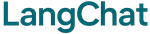Install LangChat
Requires Python 3.8 or higher.
Your First Chatbot
Copy this code and run it:What You Need
Before running, get these:- OpenAI API Key: Get from platform.openai.com
- Pinecone Account: Sign up at pinecone.io and create an index
- Supabase Project: Create at supabase.com
Make sure your Pinecone index exists before running. Supabase tables are created automatically.
What Happens?
When you run the code:- ✅ LangChat connects to your AI model
- ✅ Sets up search capabilities
- ✅ Creates database tables (if needed)
- ✅ Starts your chatbot
Next Steps
- Installation Guide - Detailed setup instructions
- Examples - More code examples
- Configuration - Customize your chatbot
🎉 Congratulations! You just built your first AI chatbot!
Built with ❤️ by NeuroBrain