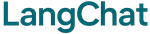What is Vector Search?
Vector search lets your chatbot find relevant documents from your knowledge base to answer questions accurately. How it works:- User asks a question
- Question converted to vector embedding
- Similar vectors found in Pinecone
- Relevant documents retrieved
- Results reranked for relevance
- Documents used as context for response
The Flow
Configuration
Basic Setup
Retrieval Settings
Control how many documents to retrieve:- Small index (< 1000 docs):
k=5 - Medium index (1000-10000 docs):
k=10 - Large index (> 10000 docs):
k=20
Embedding Models
text-embedding-3-large (Recommended)
- Highest quality
- Best for semantic search
- Good for complex queries
text-embedding-3-small
- Faster and cheaper
- Good for simple queries
- Lower latency
Reranking
Reranking improves search result relevance:Reranking models are automatically downloaded on first use.
Best Practices
1. Balance Retrieval Count
2. Always Use Reranking
Reranking improves relevance:3. Choose Right Embedding Model
Troubleshooting
No Relevant Results
Solutions:- Increase retrieval count:
k=20 - Check Pinecone index has documents
- Try different embedding model
Too Many Irrelevant Results
Solutions:- Use reranking:
top_n=3 - Improve document quality
- Use better embedding model
Slow Search
Solutions:- Reduce retrieval count:
k=5 - Use smaller embedding model
- Optimize Pinecone index
Next Steps
- Document Indexing - Build your knowledge base
- Configuration - Learn about settings
- Examples - See it in action
Built with ❤️ by NeuroBrain